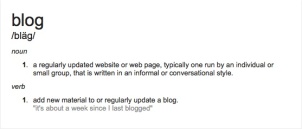According to Google a blog is “a regularly updated website or web page, typically one run by an individual or small group, that is written in an informal or conversational style.” Google also states that until the 1990’s a blog was called a weblog. The definition on Google leaves out that blogs are chronological meaning that your first blog will end up at the end of your blog when you create more each day, therefore your most recent blog will show up first.
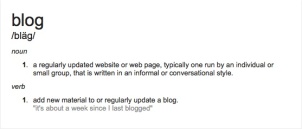 (click the image to make the view larger)
(click the image to make the view larger)
Before taking this course I had an idea of what a blog was and I had read some blogs but never had one of my own. I read most blogs via Facebook or other social media sites and most are moms sharing their sweet stories of their children and lives, others are people stating their opinions about a certain topic but there are tons of blogs out their about many different topics. I hadn’t heard of a glog but I had heard of vlog, discussion boards, and webistes. Wikipedia (2014) tells me that a glog is “short for graphic blog, is an online interface for mixing text, audio, video, images, graphics and more.” From this definition I think I have created a few glogs in my life and just didn’t know it. A vlog differs from a blog in the sense that it is ‘video blogging’ so there are more videos than pictures or words. People that vlog are putting thoughts or events down by recording them in a video instead of writing them down like a conversation. A typical webpage will give you information about a topic or lead you to find what you need by giving you links or referring you to someone who does know on the world wide web (www). I learned in high school that not all websites end in .com or .org, there are SO many out there I no clue about and they each stand for something and aren’t just letters. Com stands for commercial organizations, org stands for non-profit organizations, net stands for network related organizations, and obviously gov would relate to government organizations. All of the acronyms in the ‘tech’ world are called domains. There are many more than the ones I listed I just found it interesting how many options we have out their on the world wide web.
When searching for the ‘just right’ sight to create my blog for this class I began to think of my students that I have taught. I am always telling them to pick the “just right” book and wondering why some students can never find one that they feel is just right for them. Well… now I know. I have looked at Blogger, WordPress, Weebly, Blogspot, Penzu, and many others and yet it was still hard for me to make my decision. All of the websites for blogs are the same but yet they are all so different. All of them that I looked at have a free-trial or account for free but if you want to make your blog fancy you must pay the yearly or monthly fee on most, but not all. I have used Weebly before for projects and I love it but I don’t think I would like it for a blog so I chose WordPress. I liked WordPress the best for this blog assignment because when you view a persons blog there is a calendar on the side panel that lets you skip to a certain date to view the blogs. This one also allows you to view your stats, for example how many people viewed your page, commented and so forth. This is a neat feature if you blog a lot because you get to see how many people are seeing it and hearing (reading) what you have to say.
An affordance of using a blog is that they allow a person to be themselves. This can be for the shy, who don’t want to talk in person, the un-heard, the people who don’t have anyone to listen to them, or the people who just want to put it down to look back on. You can say whatever you want and you can use it as a journal to write down you thoughts or activities that you did that day. Affordances of using technology overflow out of the bucket. I think that an affordance of integrating technology is that it is more student centered. Especially in the elementary grades kids don’t want to sit in their chairs all day. This bores them and using technology engages them particularly the interactive boards. Everyone wants a chance to come up to the board and use the pen in front of their classmates and they know that they have to stay seated and paying attention in order to get that chance. I have found that when using the interactive board vs. regular expo markers on the white board, you have less kids having side conversations and you have more kids patiently waiting for their turn. It spices up lessons. Another way to integrate technology is when discussing a person in history or an author of children’s books that they read, is to show a video of the person. I usually show a biography that allows the students to see first hand what the person looks like, how they talk, etc. instead of me standing up there telling them what I know. The book that Don Norman wrote “Psychology of Everyday Things,” tells us that “affordances provide strong clues to the operation of things” (Norman, 1988, p. 9). So when we are planning lessons to teach our students we need to remember that if the affordances of using technology are working and are worth it, then we need to operate more on the fact that that is a strong clue to us that we should be using it more.
As I have mentioned before, I don’t have a classroom of my own yet but I am substitute teaching in the mean time and I see a variety of different sites/techniques that other teachers use. I might design a lesson using a blog as group work for students to work together on because I when I have a classroom of my own it will be elementary students and I have to find something that won’t take the majority of the time explaining how to use because that will only frustrate their brains. For writing lessons it is imperative that they know the difference between expository and narrative text. If I created a classroom blog that would take away the time I would have to spend creating each student an account and it would help me keep track of all of their writings. I could have them write an expository text as a partner activity and after going through the final stage of editing, they can post their final draft to the classroom blog. Another way that I could use this is when dealing with projects or research papers they could create a website on Weebly or another free site to share their findings. In one of my classes in the AC Program we were to create a website from our content area and at the time mine was 3rd grade and I chose science. Here is an example of what they might create from the teachers stand point if you would like to check it out:
http://scienceisfun2014.weebly.com
Even though this might be a tough one for students to master, it will give them experience using technology that they might not get to use at home and it will give them an opportunity to work with someone in their class which is good to develop their communication at that age.
According to Punya Mishra (2008), it is important when teaching and planning that we as educators think about the total package or TPACK. We have to think about the content, pedagogy (the way in which we teach a topic), and technology as a whole and we need to be in the center of all three (Mishra, 2008). If I was designing a lesson over the science content of the solar system I would first assess the content. What all do they need to learn from this? Depending on the grade would depend on what exact TEKS they would need but going with the solar system I would start by having them do some research on the iPads provided by the school. I would allow them 2 minutes to open the iPad and look around to see what is on it that way they aren’t doing that during the time they are supposed to be researching. Then I would implement the way I will teach the lesson, or the pedagogy, of the assignment. They should start my writing their findings down on paper. After they have compiled a pretty good list they can begin to post to a classroom blog (that I would create beforehand) on what they found. This is a simple explanation of a project that could last a few class periods or even a few weeks depending on what all they are to accomplish.
I am all for using technology in the classroom. I think that in this generation we almost have to only because that is what the majority of the kids spend their time on outside of school. Should we incorporate it just because they say we need to? Of course not. Some lessons don’t need technology to make it interesting. Other lessons could use the interaction for the students to get engaged. Particularly the lessons that the students haven’t heard of or the ones that you know will bore them. Adding technology can always improve the lesson IF it is used correctly and not just because we ‘have to.”
References:
Glogster. (2014, November 4). Retrieved February 1, 2015, from http://en.wikipedia.org/wiki/Glogster
Google. (n.d.). Retrieved February 1, 2015, from http://www.google.com
Hoffman, C. (2012, October 5). The Difference Between .com, .net, .org and Why We’re About To See Many More Top-Level Domains. Retrieved February 1, 2015, from http://www.howtogeek.com/126670/the-difference-between-.com-.net-.org-and-why-were-about-to-see-many-more-top-level-domains/
Mishra, P. (2008, March 18). Punya Mishra’s Web. Retrieved February 1, 2015, from http://punya.educ.msu.edu/2008/03/18/site-2008-keynote/
Norman, D. (1988). Affordances. In The Psychology of Everyday Things (pp. 9-10). New York: Basic Books